Adding a Camera Subscription to a Site for Integrators
 The Camera Plan works on a prepaid basis. The recurring invoice will always be sent out on the first day of the billing period.
The Camera Plan works on a prepaid basis. The recurring invoice will always be sent out on the first day of the billing period.The cancellation or any applied changes to the Camera Plan will happen on the first day of the next billing period.
Let’s review the Subscription fields.
Overview
Merchant - the Integrator.
Currency - currently USD only.
Start Date - by default the first day of Subscription activation.
Term (months) - Term of the Camera Plan is valid, by default for 12 months.
Renewal Term (months) - The Term of the Plan will be automatically renewed, by default in 12 months.
Next Bill Date - The date the next recurring invoice to be sent
Total Included Operator Minutes - a number of minutes that an Operator can spend watching the camera events during the month within the Subscription.
Used Included Operator Minutes - a number of used minutes within the Subscription.
Billing Last Computed - date of when the last invoices and bills were sent out
Fee Details
- The Camera Plan Monthly Fees are used for the recurring invoices. They depend on a chosen Camera Plan.
- The current Camera Plan is applied on the Site.
- The Setup Fees are set during the Subscription activation
Account Settings
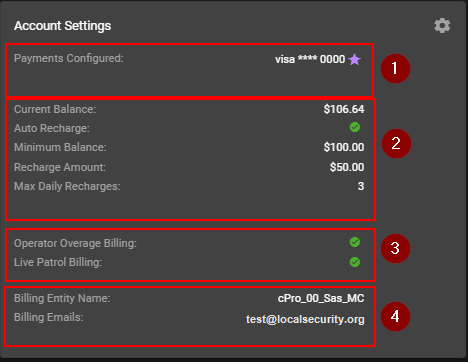
- The added cards for a Site as a Payment Method
- A billing Entity Name that will be used for the invoices.
Billing Contact Email - this email will receive notifications for Recurring, Setup, Overage invoices and bills, completed wallet charges, addition or removal of the payment methods, default changes of the payment methods, “payment declined” notifications and its reminders.
Site’s Wallet
Let’s review the Wallet settings closer:
Auto Recharge Amount - the amount that refills the wallet in one recharge.
Minimum Balance - if the wallet has an amount below this value, then it will be refilled during the next Recharge Wallets cycle (10:45 am PST daily).
Max Daily Recharges - the amount of the possible wallet refills for the Auto Recharge Amount during the day.
In this example the Auto Recharge function is switched on, meaning that if the Current Balance ($106) drops below the Minimum Balance Sum ($100), then the primary card will be charged for a sum of Recharge Amount ($50) up to Max Daily Recharges times (3) to make the Current Balance higher or equal to the Minimum Balance amount.
The Auto Refill function runs every day at 10:45 am PST time.
If the Current Balance is higher or equal to the Minimum Balance amount, this step will be skipped.
Transactions
Related Articles
Adding a Site to your Client
A SITE is the location where your Clients monitored cameras are at and adding this in is allows you to configure and store all relevant information to the cameras that will be monitored. Navigate to your Client inside the ACCOUNT tab that you would ...Adding a Camera to a Site
Once you have created a new account in Bounty Hunter and created all relevant sites for your account, you are ready to add cameras to your individual sites. You can do this by navigating to the account and clicking on the site you would like to add ...Creating and Publishing a Camera Plan for Integrators
To create and publish a Camera Plan make sure you and your Monitoring Center have set: 1. Payment Method 2. Taxes and Tax Types 3. Setup Fees Camera Plan (Product) - is a subscription that charges once per month. The PRODUCT MANAGEMENT TAB is where ...Integrator Admin - Site 360
Site 360 helps to improve situational awareness so you are able to have better insights into the scope of a sight. There are three ways you can navigate to the Site 360 as a Super Operator: 1) By using the universal search in the top right of your ...Configuring Site Integrations
A detailed look at configuring your site's integrations. If you haven't already configured your site, or are unsure how to add an integration visit: Adding a Site to your Client before moving forward. Let's take a look at an example starting with ...