Incident Close-out Record
When closing your incident as an operator, you will be asked to fill out a close out incident record. This will be your guide to properly filling this form out!
When you are ready to close your incident and have gone through your incident close checklist, you are ready to close out your incident!
Once you click on the Close Incident button, you will be asked to fill out the following that will be sent directly to the end customer.
Resolution
Please use this space to fill in detail what the resolution of your incident was. This will automatically be shared external to the end customer. 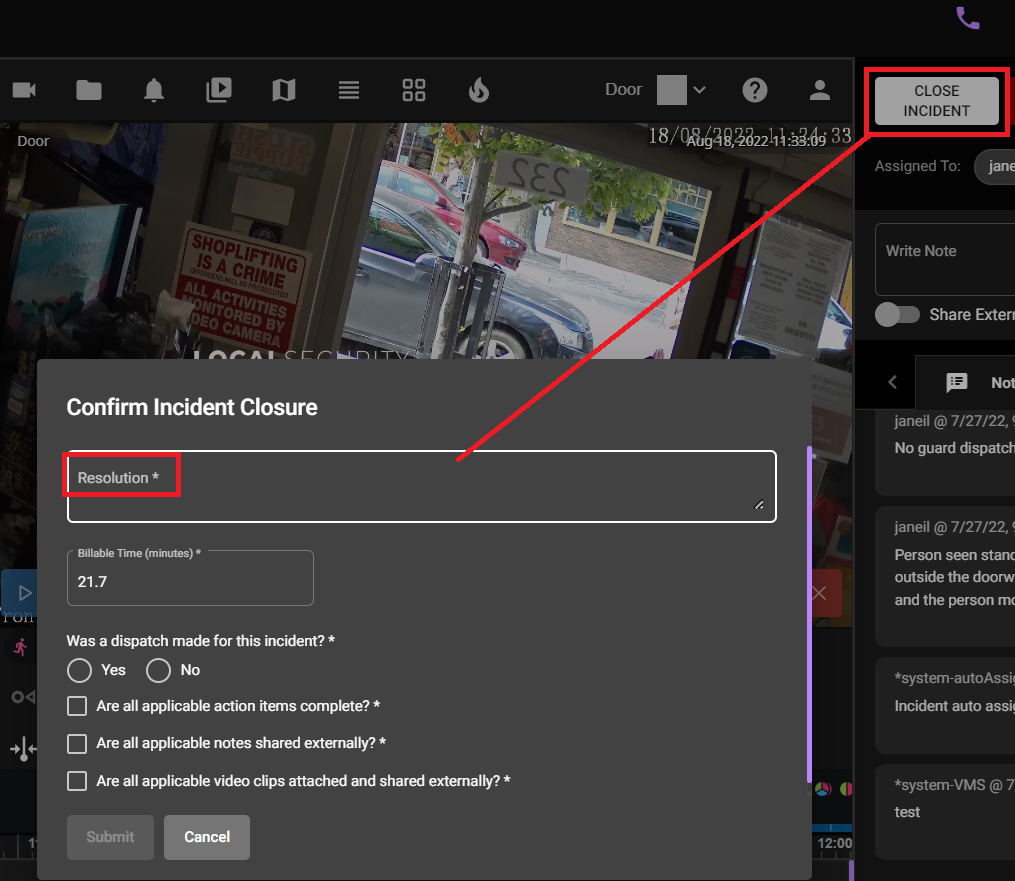
Was a dispatch made?
If yes, the following dropdown will appear for you to fill out.
- check all appropriate agencies that were dispatched (reminder when sending police it is necessary to also dispatch a guard for redundancy)
- provide details if not all agencies arrived on site, keeping in mind the incident should not be closed if you are still waiting on their arrival.
Checklist
- completed all applicable action items listed in your incident
- shared external all notes to send to customer
- uploaded your video clips to the attachments tab and added them to the share externa
Finally, hit Submit to close your incident!
Related Articles
Closing an Incident
You can use the CLOSE INCIDENT button from your action buttons once inside an incident in the top right hand of your screen but you will be unable to perform this successfully until some actions have been completed. You will produce an error if ...Incident Share-Creation
Once an incident has been closed inside the Bounty Hunter platform, you have the ability to create and send off a share page of the incident. Click inside of the Incident on Bounty Hunter. You can get to this either from the Incident Que or the ...Incident Share-End Customer
You have the ability to share an incident itself from our Bounty Hunter Platform. Once the incident has been closed, this can be shared with anyone! This feature includes auto-creating an end customer share page for incidents with a disposition of L2 ...Inside an Incident - Overview
Inside an incident we have built it so that from a single pane of glass, all the needed information is at your fingertips. On the right you will see a place for notes. This is where any notes made when creating the incident will show up as well as ...Incident Share: End Customer View
What does the end customer Incident Report look like? There are three parts to what the end customer can see from their incident report: 1. Camera Icon: This will show the Site Information, When the incident was opened and closed, The type of event ...