Bringing your Local Security IP Horn Online (LS-PAH-30) from the Camera Glue Admin Portal
Use this guide bring your Local Security IP Horn (LS-PAH-30) online for monitoring from the Camera Glue Admin Portal.
1. Navigate to your customer inside the Camera Glue Admin portal.
Select the Add button next to the Cameras Label and select P&P Camera
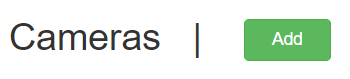
2. Begin by entering in the registration code found on the box of the device or on the horn itself.

The registration will always begin with LSC
3. Enter the name of your Speaker

Best practice is to name this device with it's location (ie: Front Door Speaker, Back Parking Lot Speaker)
4. Enter in the Speaker's username and password and hit save!

Default username and password are: admin/admin

NOTE: The Device will always read as offline in the Admin Portal. This is completely normal as the VMS is not receiving a video feed from the device.
5. Turn on the Mic's speaker
Once your speaker has been successfully added to your customer in the admin portal, navigate to the device's menu and click on the General tab and toggle on the Mic button here:
6. Add your speaker to your customer in Bounty Hunter.
From your Bounty Hunter app, navigate to your customer's site. Hit Edit and select the Audio button.
7. Select your Existing Audio Device.
8. Enter in the speaker information.
Ensure to enter in the zone number and description for your speaker and hit submit.
Related Articles
IP Horn (LS-PAH-30)
? Order online from the Local Security Store Specifications Hardware Max SPL 120 dB Amplifier 30 W Protocols SIP, ONVIF, HTTP, IPv4, DHCP, RTSP, RTP, RTCP, TCP, UDP, ARP, FTP, TFTP, NFS, NTPCamera Glue Video Gateway (LS-VG-2)
Datasheet and ordering information for Camera Glue Video Gateway (LS-VG-2) Datasheet: ? Order online from the Local Security Store Specifications Automatic Cloud Connect Programmable IO Ports Upgradeable Local Storage USB Ethernet AC Power Up to 32 ...Local Security Gateway Setup Guide
Local Security Gateway Setup Guide Step 1: Connecting the Video Gateway Connect to Network: Using an ethernet cable, plug in the video gateway to your Local Area Network (LAN). Ensure that the network does not have a firewall preventing ...Fixed IR Dome Camera (LS-FIRD-1)
Datasheet and ordering information for Fixed IR Dome Camera (LS-FIRD-1) Datasheet: ? Order online from the Local Security StoreLocal Security Push Module Overview
Local Security has a unique PUSH Module solution, allowing cameras to connect directly to the cloud and avoid security vulnerabilities. This is our simple Plug&Play setup where customers only need to plug a camera into a router and it makes the cloud ...